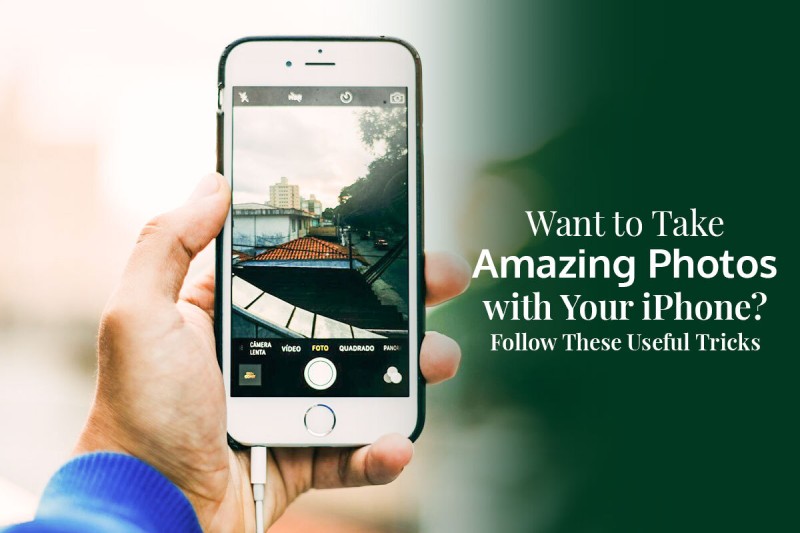
Want to Take Amazing Photos with Your iPhone? Follow These Useful Tricks
- Technology
- June 21, 2022
When it comes to mobile photography, very few smartphones come close to the performance of iPhone cameras. In addition to being the best all-rounder smartphone in the market, Apple’s iPhones offer top-notch camera hardware paired with seamless software optimization that ensures every photo the user clicks comes out flawless and exceptional. The top-tier iPhones from the latest range of iPhones, i.e., the 13 Pro and 13 Pro Max, offer an excellent camera system with a triple-lens setup capable of capturing sharp, bright, and vivid images even in the most challenging conditions. According to The Verge, the iPhone 13 Pro and iPhone 13 Pro Max feature the best cameras on a smartphone.
Even though iPhones are known for offering top-notch camera systems that shoot great pictures, the quality of a photo also depends on the user who is capturing the image. iPhone’s camera application offers numerous basic and advanced features using which iPhone users can capture out-of-the-world photos that can rival images of premium-quality cameras. This article will cover some useful tricks following which users can capture amazing and flawless shots using their iPhone.
- Focus on the Subject by Tapping on It
Most iPhone users prefer using the default Camera application of iOS since it has tons of useful features and functionalities. For instance, it features tons of appealing filters using which users can enhance the appeal of their photographs. Moreover, while capturing a photo, the camera app facilitates users to focus on the subject by tapping on it. Let us consider an example. If you are taking a photo of another individual from a distance using your iPhone, the person might not appear clearly in the picture if you take the picture. However, by clicking on the person’s face before taking the shot, you can direct focus toward the subject. Doing so will ensure that the captured photo turns out to be clear, crisp, and good-looking. Hence, if you wish to take clear and crisp images using your iPhone’s unique set of cameras, it would be best to focus on the object by tapping on it before taking the shot.
- Flip or Mirror Captured Pictures
Even though portrait pictures appear classy and elegant, they do not always serve the same purpose as landscape shots. There are instances when the iPhone stores a wrong version of the image when the user turns their phone to shoot in landscape mode i.eThe photo gets saved in portrait mode. Hence, this can significantly hamper the appeal of the photograph. Thankfully, there are numerous methods following which iOS users can flip or mirror captured photos on their iPhones without hassle. If you are wondering how to flip a photo on an iPhone, you can do it by using the native Photos application of iOS. All you need to do is open the app, select the image you wish to flip, click on “Edit,” choose the rotate icon on the top left side of the screen and click on “Done.” The rotate tool of Photos is a great functionality that facilitates users to rotate or flip any picture without hassle. Besides this, you can also use third-party iOS-compatible editing applications such as Lightroom or VSCO to get the job done with ease.
- Adjust the Brightness Manually
How the audience perceives your photos significantly depends on the foot’s brightness. Hence, if you wish to capture a well-lit picture and there is not enough light present, you can slightly enhance the brightness by tapping on the Camera app’s screen and moving the brightness slider upwards. Doing so will provide your photo with additional brightness, and thus, your photo’s appeal will be enhanced. If you wish to capture a low-light or dark image, you can do the same. Instead of moving the slider up, pull it down. However, it would be best if you were careful while using the slider as enhancing the brightness too much or lowering it extremely can result in an artificial-looking picture. The in-built feature of the iOS Camera app is extensively used by creators and photographers who use their phones to capture professional-looking images.
- Enable the Grid Feature in the Camera App
Symmetry is vital to consider if you wish to click appealing and professional-looking pictures on your iPhone. The native Camera app of iPhones features a Grid option which you can enable and use to capture symmetrical and well-composed images. Moreover, you can use the feature to line up shots to make them follow the rule of thirds. To enable the grid feature on your iPhone’s Camera application, follow the given steps:
Step 1 – Search and open the Settings application of your iPhone.
Step 2 – Scroll down and tap on the “Photos & Camera” option.
Step 3 – Enable the Grid switch.
iPhones are exceptionally powerful devices that facilitate users to click outstanding pictures. If you are interested in photography and wish to capture top-tier images, refer to the tricks mentioned above to capture top-tier photos using your iPhone.